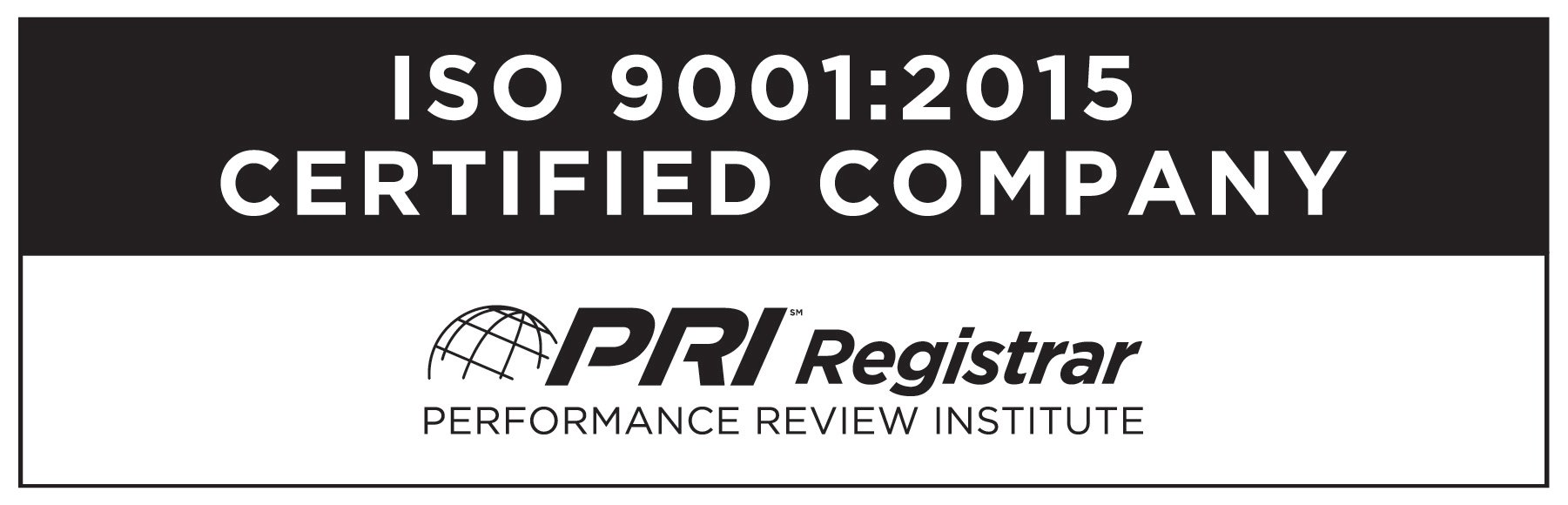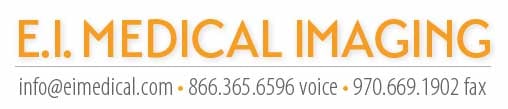If you’re the lucky owner of one of our brand new IBEX LITENXT ultrasound machines, congratulations! We’ve been hearing a lot about how the outstanding resolution, big bright image, and new CLi6 transducer is changing the game for our beloved customers, and we couldn’t be happier!
If you’re the lucky owner of one of our brand new IBEX LITENXT ultrasound machines, congratulations! We’ve been hearing a lot about how the outstanding resolution, big bright image, and new CLi6 transducer is changing the game for our beloved customers, and we couldn’t be happier!
I have a list of tutorial videos coming should you need help learning any of the features of your new ultrasound. In the meantime, be sure to visit the LITENXT product page for links to the user manual, app download, software updates, and more!
While we like to think that the LITENXT is intuitive and simple to operate, one of the first things new customers are interested in is setting up the wireless streaming to utilize our IBEXStream app for image sharing. I’ll walk you through the steps here, and you can check out the tutorial video at the end of this blog post as well.
![]() IBEXStream is available for both iOS and Android platforms. We hope to compile a list of proven devices in the near future, but are successfully using both versions at present. As with many apps, older generation mobile devices may have more trouble meeting the app requirements. At this time, Google Pixel phones don’t appear to play well with IBEXStream, but our team is looking into that! Click to download the app for your platform: [APPLE] or [ANDROID]
IBEXStream is available for both iOS and Android platforms. We hope to compile a list of proven devices in the near future, but are successfully using both versions at present. As with many apps, older generation mobile devices may have more trouble meeting the app requirements. At this time, Google Pixel phones don’t appear to play well with IBEXStream, but our team is looking into that! Click to download the app for your platform: [APPLE] or [ANDROID]

I suggest that my customers have a dedicated device to run with their IBEX LITENXT. This way, when you wish to share your live image with a client, a colleague, or a student, you can simply hand them a tablet that already knows the network, rather than having to share apps and passwords with multiple people in multiple locations. It also keeps your own phone off the ultrasound’s network (which doesn’t offer any data or internet access) and free for other needs. A tablet in a rugged case with a kickstand or mounted to a chute makes a nice monitor, or a phone could even be worn on your wrist if you have a situation where you would prefer to not wear a headset.
While IBEXStream can work by connecting both the ultrasound and your mobile device to the same local WiFi network, we most often work in places where there is no WiFi (or even cellular service!) available. Fortunately, the LITENXT ultrasound creates its own network hotspot to which up to five mobile devices can connect. Please note that on the current firmware, the WiFi is tuned on and this direct network enabled as the default setting.
- Download the IBEXStream app from the Apple Store or GooglePlay.
- On your LITENXT, press the SELECT key (the large center checkmark) to awaken the menu items at the bottom of the screen, and then select the WiFi settings menu
- From the Mode options, select “direct” to enable the ultrasound’s WiFi hotspot
- The SSID and Passphrase of your machine can be changed to something of your choosing (minimum of 8 characters).
- Open the IBEXStream app on your device and enter the SSID and passphrase from the LITENXT menu; you can choose to remember the ultrasound for future use here, eliminating the need to input this information for each subsequent use.
- The app will connect your device to the network and automatically load the streaming image.
The LITENXT’s WiFi network is like any other; the closer you are to the source, the better the signal will likely be. Walls, metal structures, and heavy network traffic in the area can affect the quality of the connection. If you find that you’re having trouble staying connected, try switching the frequency channel that you’re using from the WiFi settings menu on the ultrasound.
And as always, we’re here if you need help—just email info@eimedical.com or call 866.365.6596 for assistance!
IBEXStream Tutorial Video